Working With Scenarios
Razor Academy
RazorPlan allows you to add multiple scenarios to each client file to help you illustrate different financial outcomes. The following example will look at creating and comparing scenarios to highlight the impact of your recommendations.
Darren & Melanie Ellis
Darren & Melanie Ellis are nearing retirement and worry that they may not be as prepared as they would like. Although they have been diligent in saving and managing their finances recently, they lack the clarity necessary to feel confident that they are on the right track.
Darren & Melanie have no children and are currently 13 years from retirement. To fund their retirement goals, they will rely on Melanie’s Defined Benefit Pension as well as CPP, OAS, RRSP/RRIF, & other Non-Registered investments.
Disclaimer: The recommendations and results outlined in this example are for illustrative purposes only. The recommendations made are designed to demonstrate functions within RazorPlan and are not intended to act as a guide or real client recommendation.
Note: Due to potential changes in the software or updates to math and taxation, your results may not exactly match the following outline.
When reviewing Darren and Melanie’s financial situation, we can discover a lot of recommendations that are easily implemented and provide a lot of value. Scenarios are a great way to test your recommendations and offer the ability to demonstrate the impact to your clients.
Their assets include the following:
Prior to implementing any changes, the Cash Flow chart shows a shortfall in retirement income starting at Darren’s age 88. This shortfall demonstrates that given our current assumptions and level of savings, Darren and Melanie are not on track to meet their retirement objectives and changes may be required.

If we review the Retirement Options chart, we can see several directions available to address this shortfall. Each will result in Darren and Melanie altering their future retirement goals or current savings and risk tolerance. However, there may be a better way.
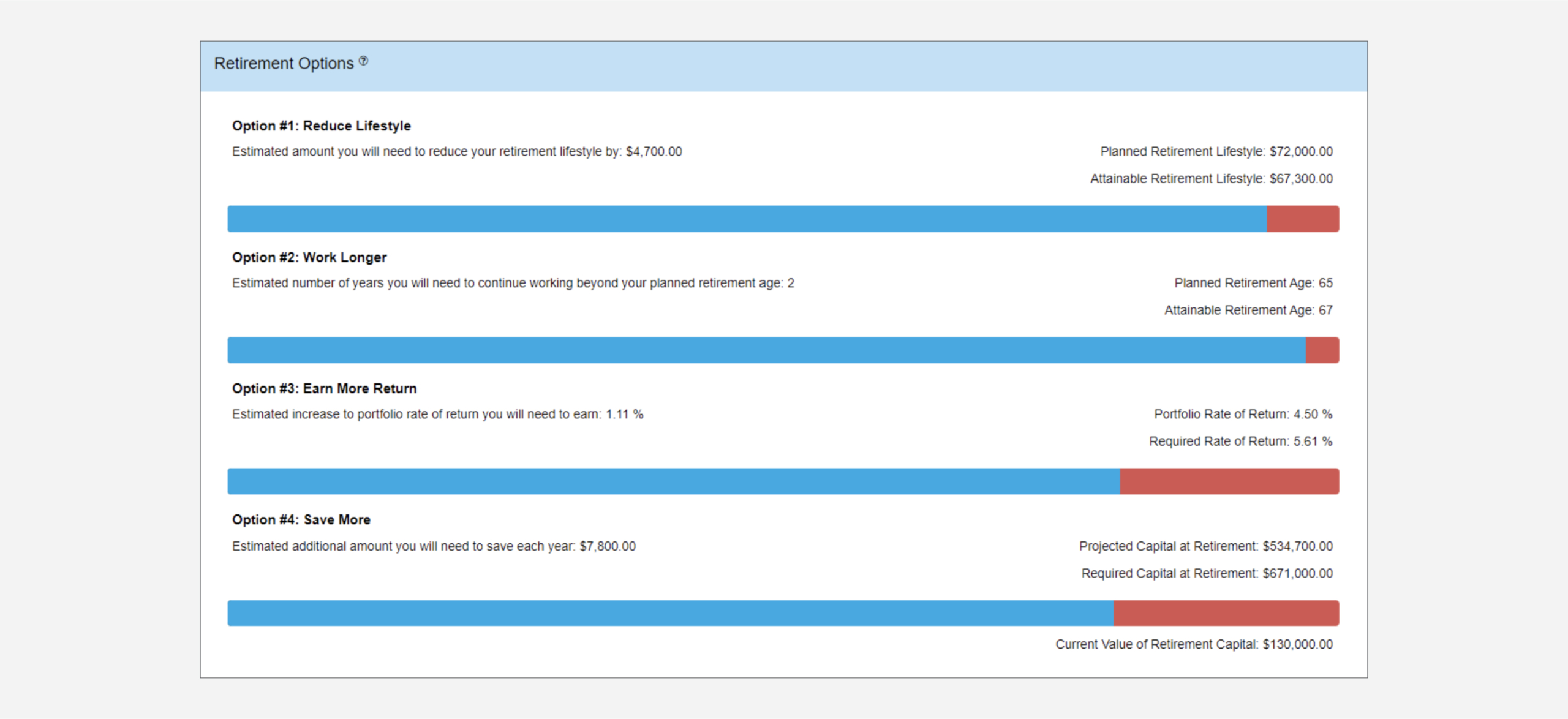
When reviewing Darren and Melanie’s current situation, we can identify several areas that would benefit from a more efficient approach.
After making these recommendations, we can see the impact in the Cash Flow chart. The clients are now able to fund their lifestyle right through to Life Expectancy.
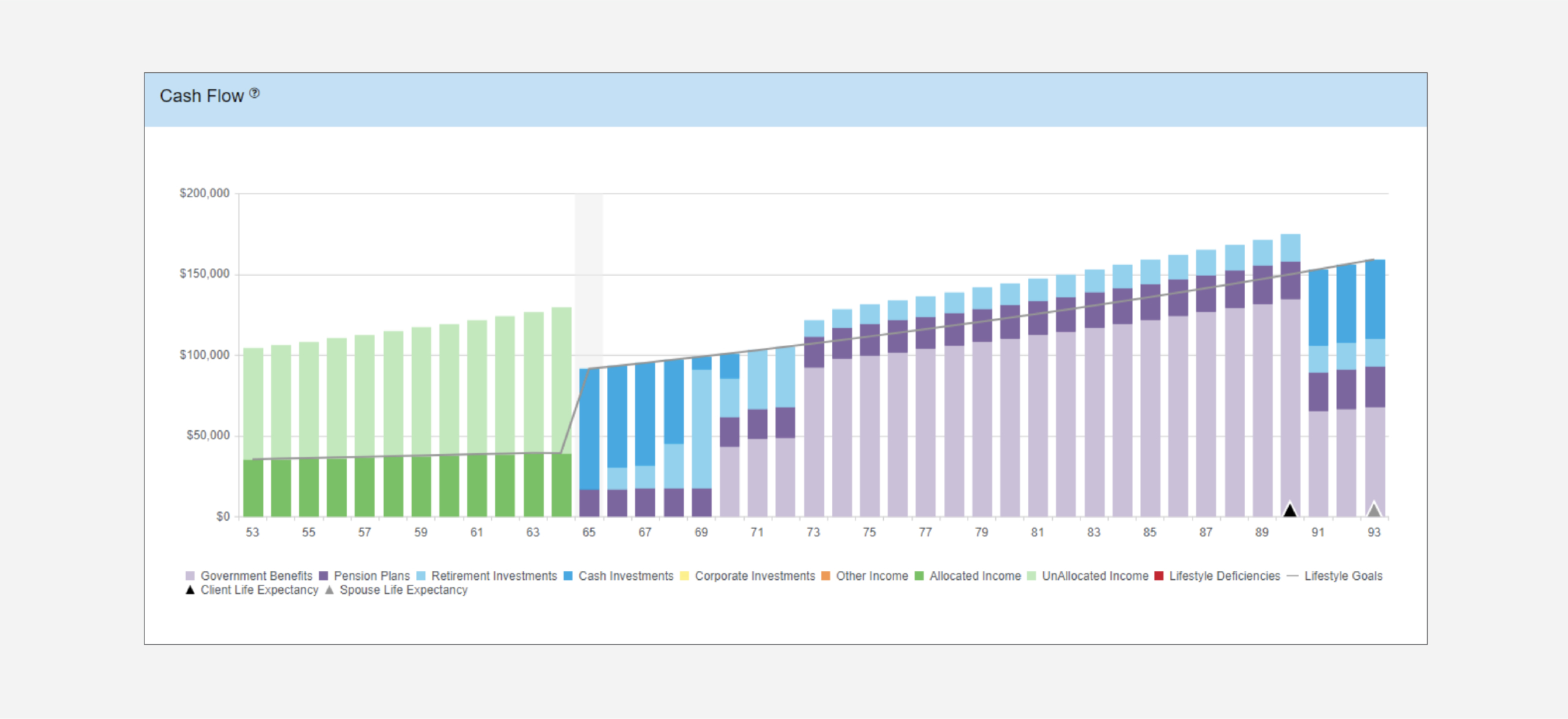
Additionally, when reviewing the Retirement Options chart you can see that Darren and Melanie could potentially enhance their retirement goals after implementing these recommendations.
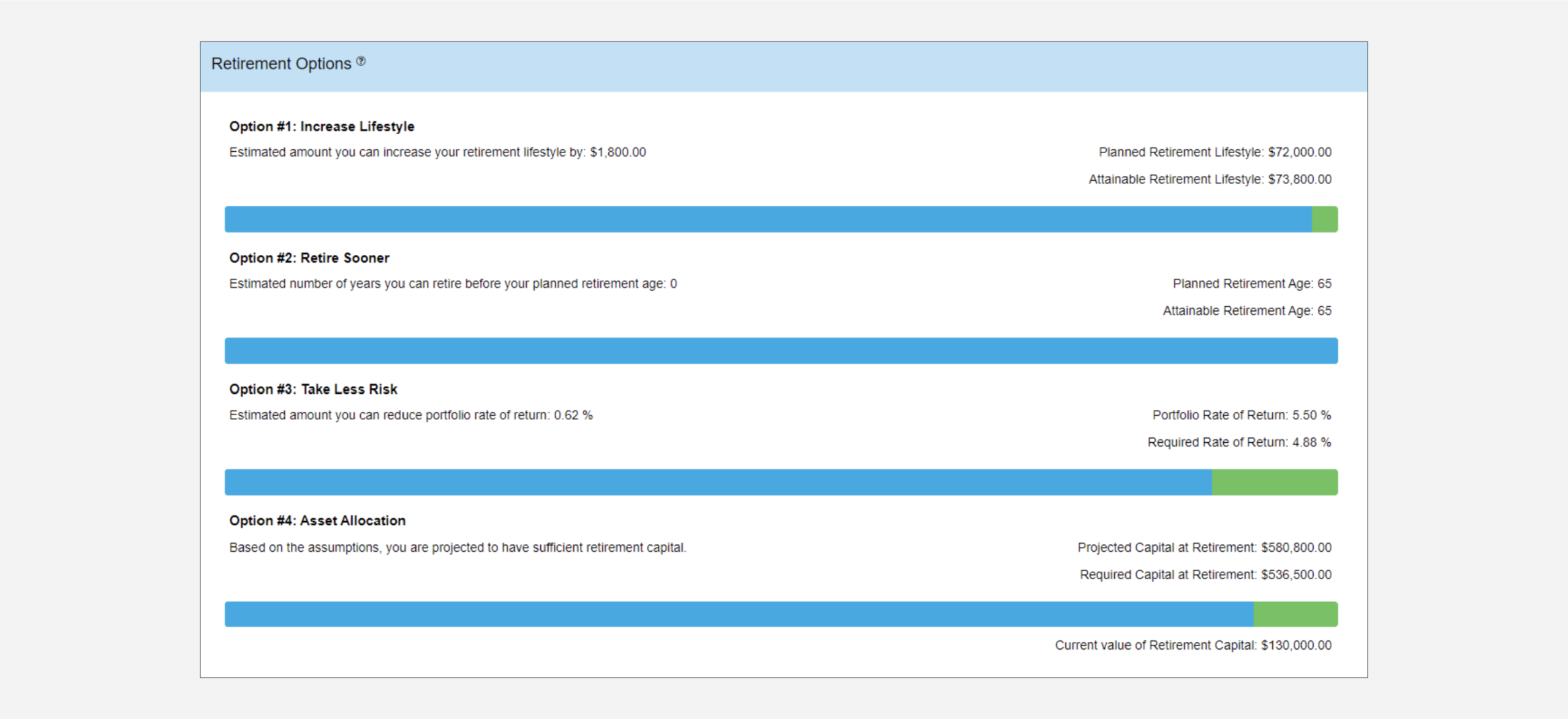
There are different options available within RazorPlan to help you compare these 2 scenarios and highlight the impact of your recommendations.
Given that the focus for Darren and Melanie has been around achieving retirement objectives, a great report to use would be the Retirement Planning version of the Focused Planning Reports.
This report will compare 2 scenarios to demonstrate withdrawal rate comparisons, changes in estate worth, and compare the 4 retirement options available. Additionally, it will calculate the value of your advice based on the overall Cumulative Increase in Attainable Lifestyle at various stages of retirement.
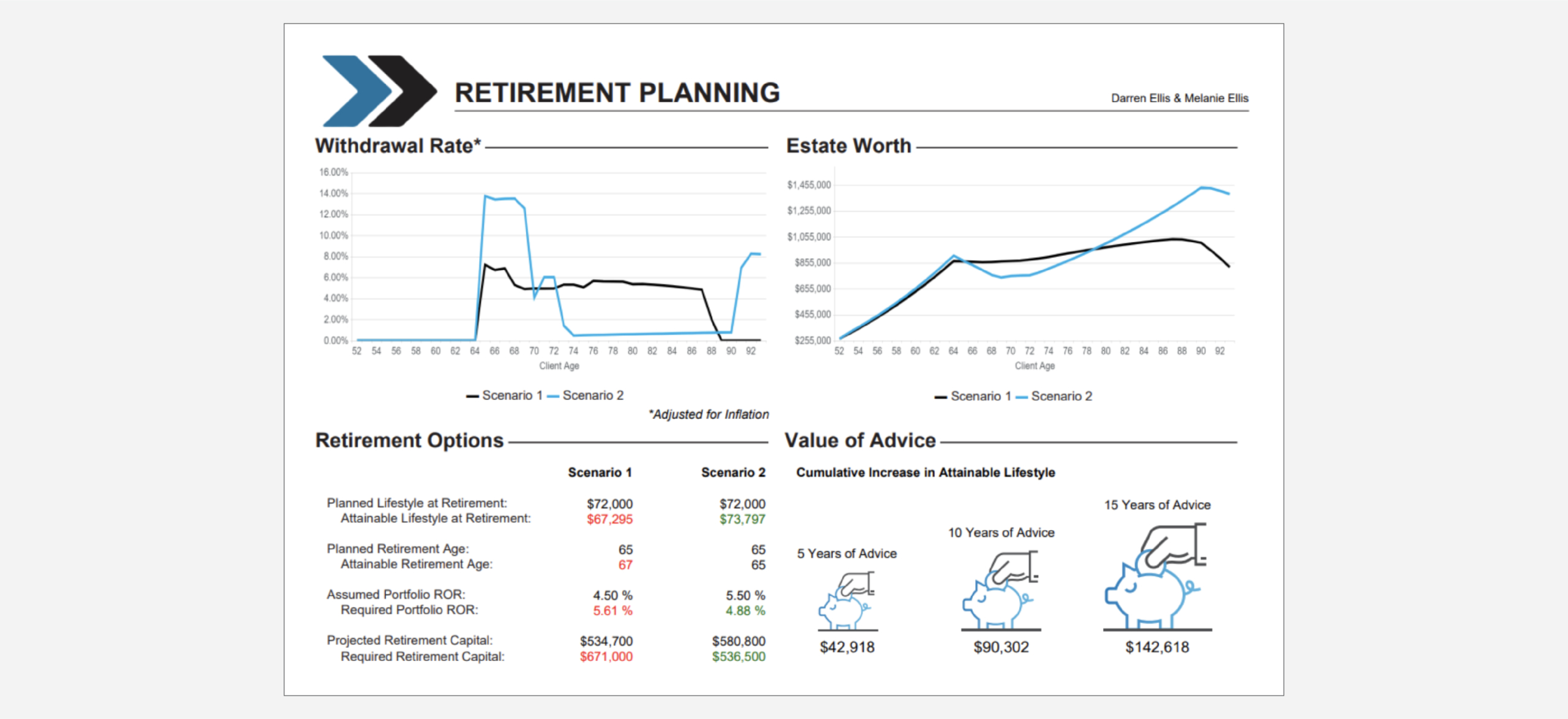
How To Build with RazorPlan:
This case is assumed to have the following account level assumptions. To replicate this case as outlined below, be sure to update your Account Settings to match through Your Account. Additional steps may be required if you do not choose to set up your account this way.
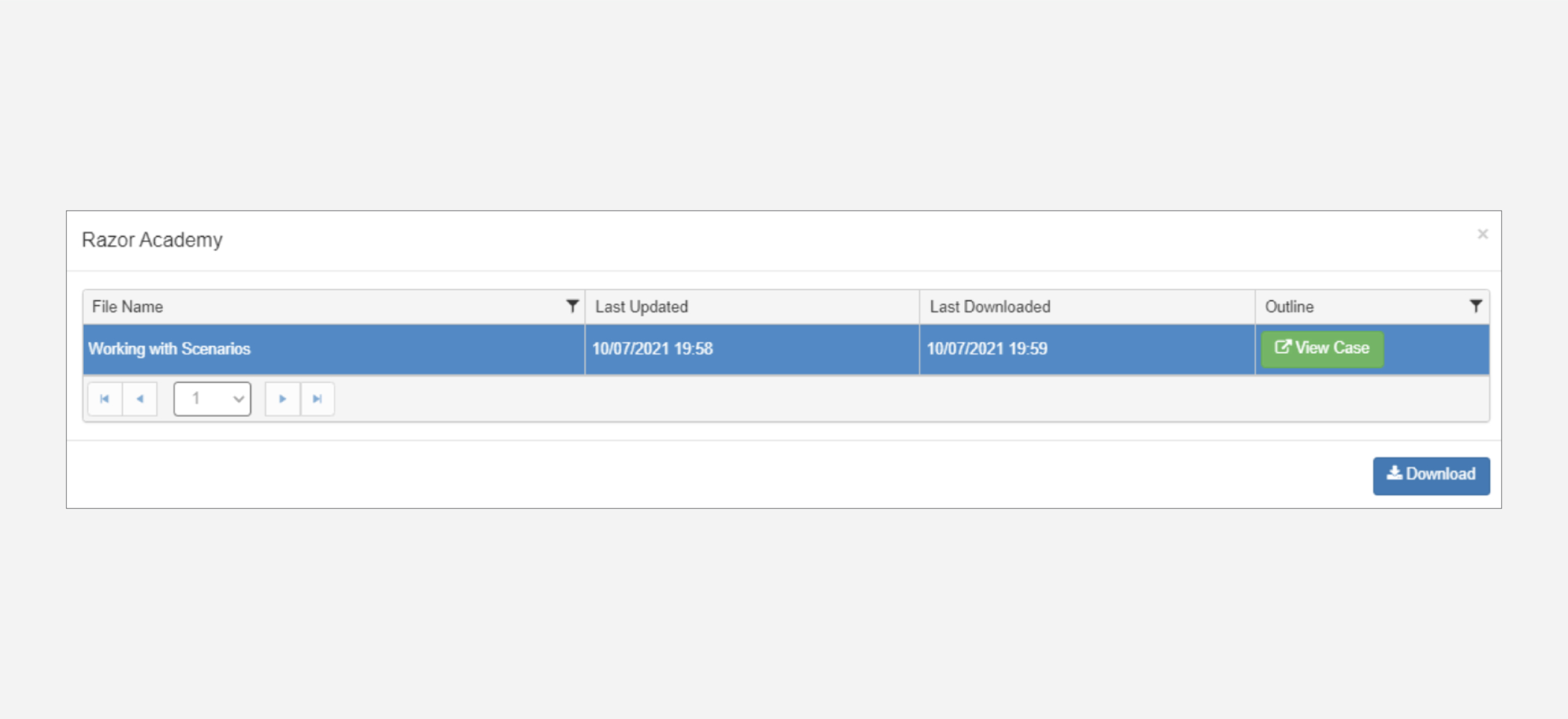
Click the Scenario drop-down menu and select Copy Scenario. Name this new scenario “Recommended”. Once created, the new scenario will load. You can return to the Current Situation scenario at any time through the Scenario list drop-down.

Increase the ROR for Registered and Non-Registered/TFSA assets to 5.5% for both Pre-Retirement and Post-Retirement
To quickly compare the impact of your recommendations, you can load the Compare Scenarios tool from the Scenarios drop-down menu. This will provide a snapshot comparison of Lifestyle, Net Worth, and Estate Worth.

For a client-friendly comparison of each scenario, generate a Focus Planning report. These reports are designed to speak to a specific planning focus and the recommendations you are making.
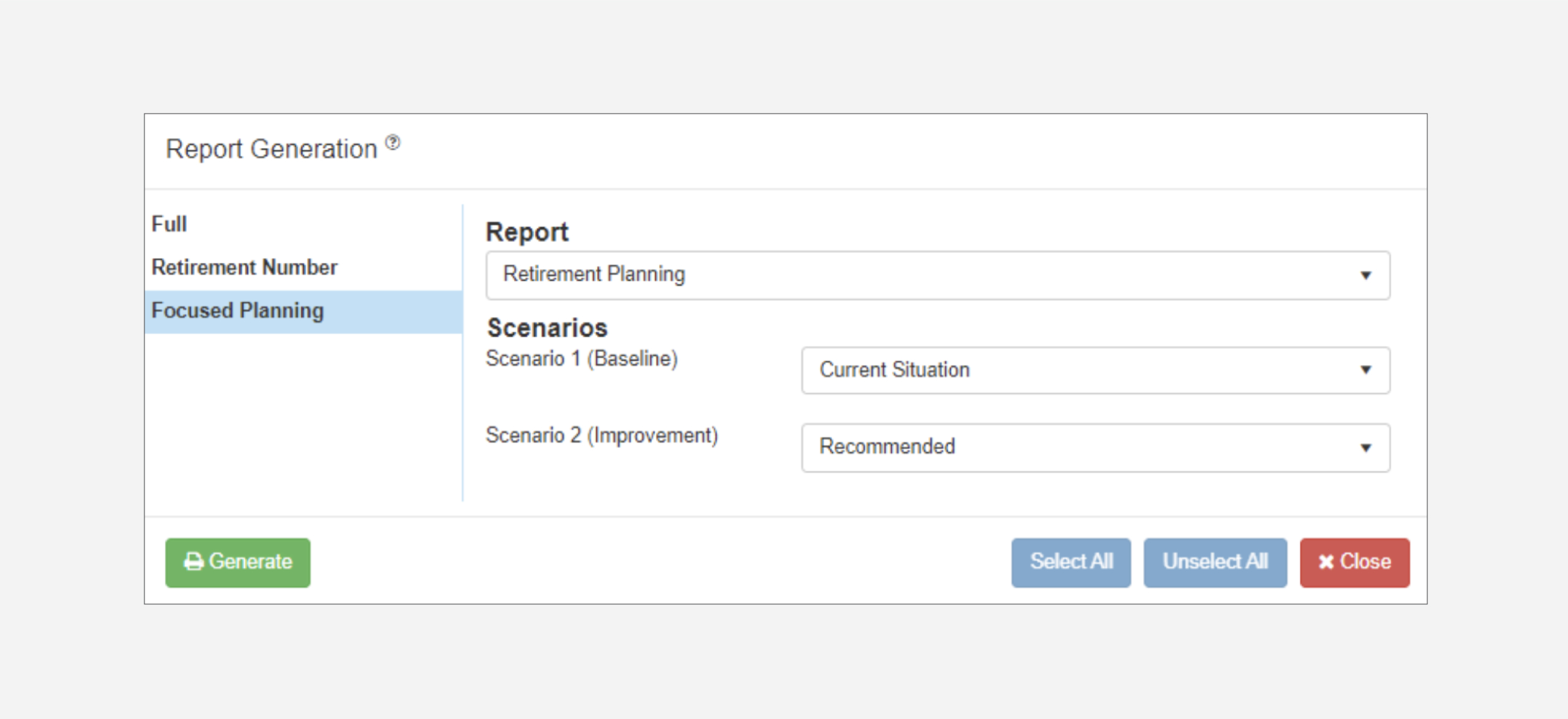
To generate a Focus Planning report, click the Printer icon from the RazorPlan toolbar and choose Focus Planning. From here you can select the type of report and scenarios to use. For this example, the Retirement Planning version will be the most appropriate because of the retirement-focused nature of this case.
When selecting the scenarios to use, Baseline should represent your starting point (Current Situation) and Improvement should represent your suggested solution (Recommended). After generating the report, you’ll be able to identify both the impact of your recommendations and the value of your advice.