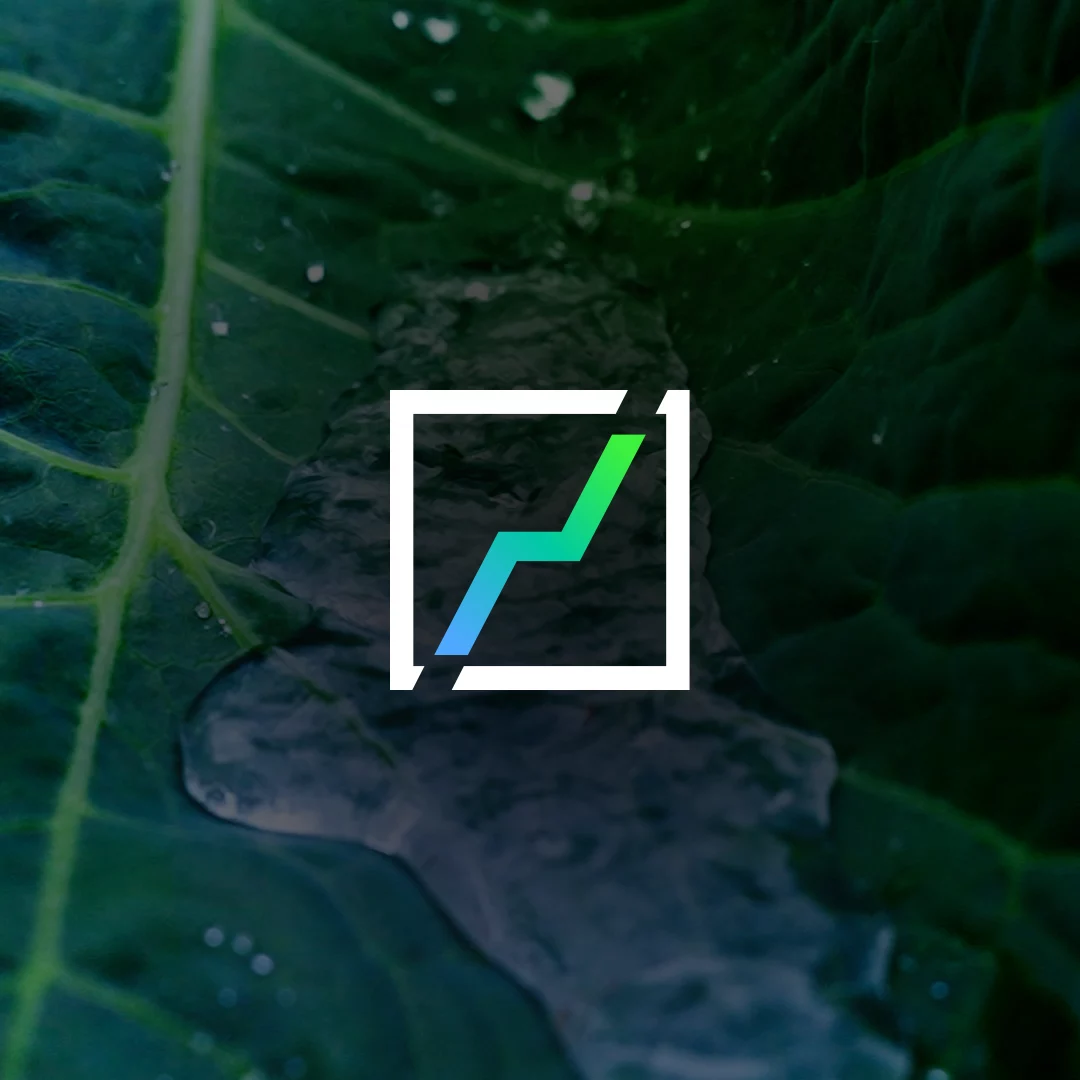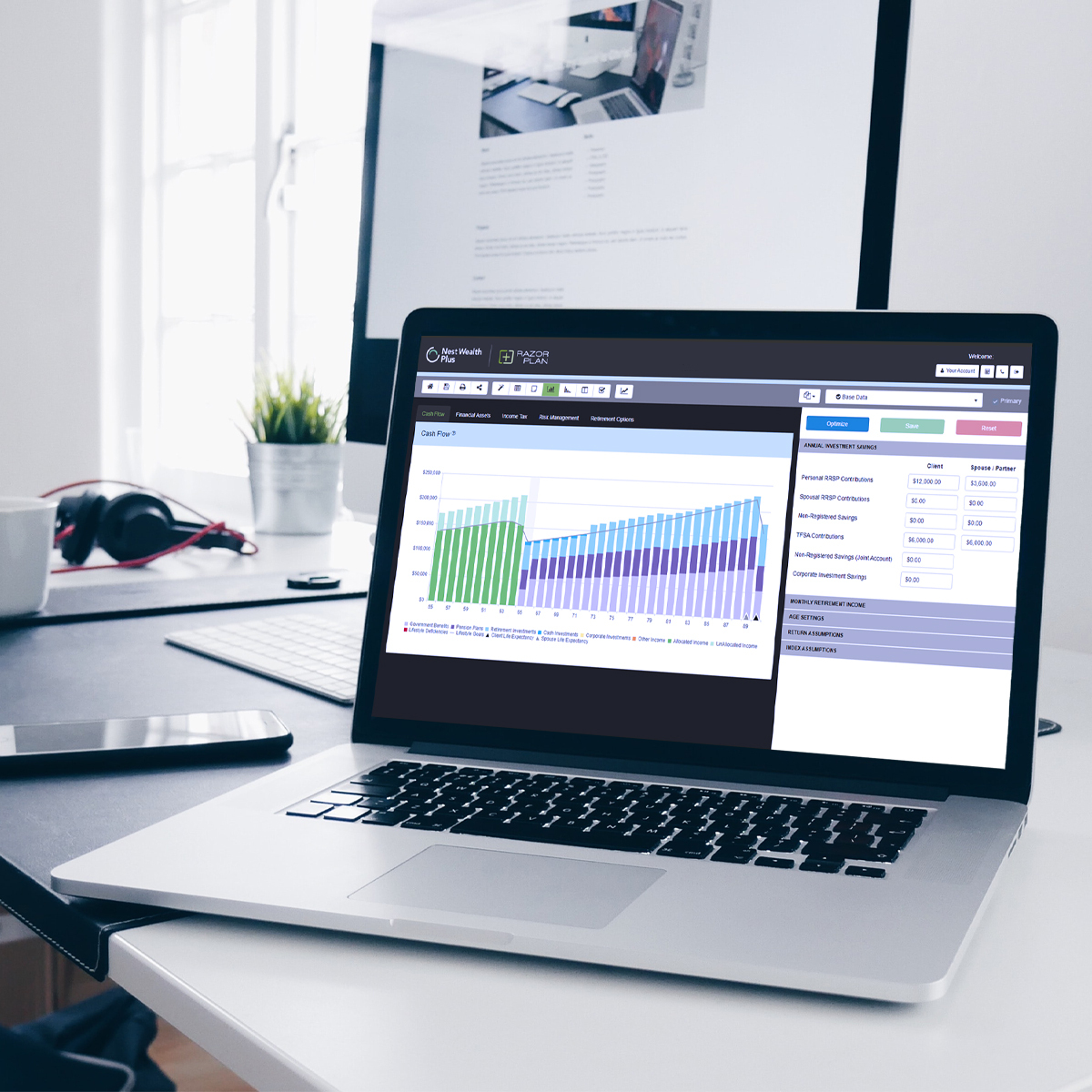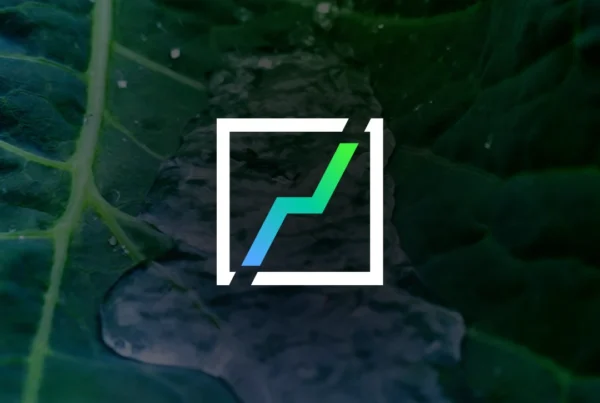In our recent survey, we noticed a few comments that identified areas of RazorPlan some subscribers are not getting the most out of. We identified 4 lesser known features and tips that we think will help all users of RazorPlan.
Cash Flow Manager – Many of you mentioned wanting to have the ability to direct surplus cash flow to pay down debt or save to the client’s investment accounts so that the excess cash flow is part of the retirement plan. This process can be accomplished when you use the Cash Flow Manager available in RazorPlan Advanced. To learn more about this feature check out the RazorPlan Advanced Features video below or the following blog article on cash flow planning in RazorPlan Advanced.
Corporate Dividend (in Retirement) – The Data Drill Down provided in the Corporate Investments area has both Deposits and Withdrawals tabs. These tabs can be used to flow cash flow through the investment account to the shareholders. By entering corresponding deposit and withdrawal entries you can show a company paying a dividend to the shareholders without impacting the corporate investment account balance. This method is an effective way of showing a business owner who still receives dividends from the company in their retirement years.
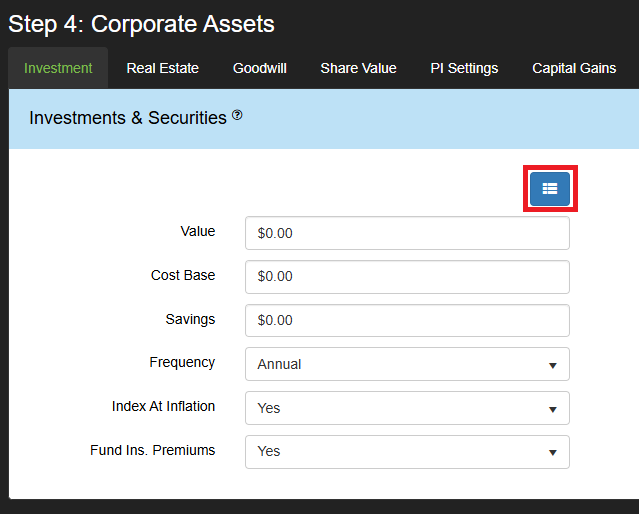
Fixed Assets Downsize – In the past there was a $2M limit on the amount that could be entered into the Closing Costs, Estimated Tax and Other Deductions fields in the Downsize drill down screens for Real Estate (personal and corporate) and Goodwill. Based on your feedback these limits have been increased to $10M.
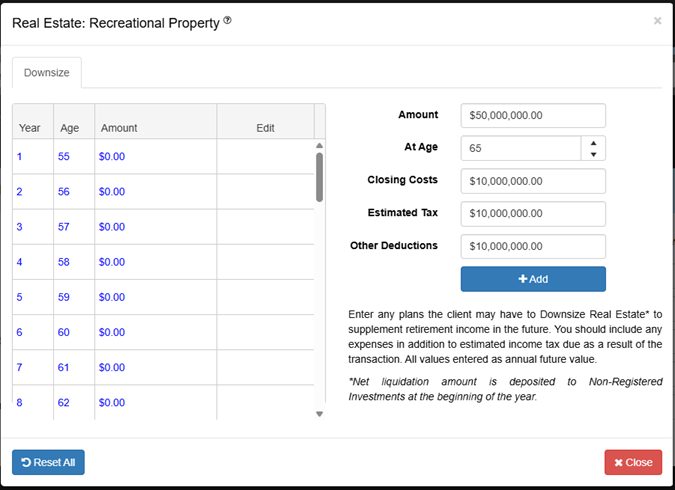
File Management – When opening your client files, using the Filter and Sort features built into the Search Client File window will make the file opening process easier and more efficient. The Filter feature can be used to find specific client files based on a text filter, to use this feature click on the button provided next to File Name (see video below). To sort your client files by any of the headers in this window, simply click on the column heading once to sort A-Z. Clicking the heading a second time will sort Z-A, while a third click will clear the sort.